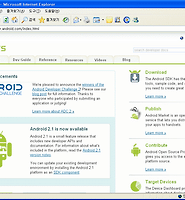| 일 | 월 | 화 | 수 | 목 | 금 | 토 |
|---|---|---|---|---|---|---|
| 1 | 2 | 3 | 4 | 5 | ||
| 6 | 7 | 8 | 9 | 10 | 11 | 12 |
| 13 | 14 | 15 | 16 | 17 | 18 | 19 |
| 20 | 21 | 22 | 23 | 24 | 25 | 26 |
| 27 | 28 | 29 | 30 |
- 구글 안드로이드 개발
- 스카이 안드로이드폰 시리우스 K양 동영상
- 안드로이드 2.0 개발
- 안드로이드 개발 강좌
- 인기있는 블로그 만들기
- 안드로이드2.0
- 아이폰 바탕화면
- sky 시리우스폰
- 안드로이드2.0개발
- SKY 시리우스
- 하루한마디영어
- 스카이 안드로이드폰 시리우스
- MapView
- 안드로이드 배경화면
- 안드로이드 바탕화면
- 안드로이드 개발 2.0 강좌
- 영어
- Form Stuff
- 하루 한마디 영어
- objective-c
- 안드로이드폰
- 스마트폰 배경화면
- 안드로이드 개발 2.0
- 안드로이드 개발
- 안드로이드개발
- 구글 안드로이드
- 안드로이드
- android
- 구글안드로이드
- 아이폰 배경화면
- Today
- Total
moozi
TabWidget 사용하기 1 - 기본형 본문
TabWidget은 Tab을 이용해서 서로 다른 view를 이동 할 수 있게 해주는 위젯입니다.
먼저 TabWidget의 모습을 보도록 하겠습니다.

그럼, 안드로드이 개발자 사이트의 내용을 토대로 알아 보겠습니다.
1. 다음과 같이 프로젝트를 생성합니다.

2. 이클립스의 왼쪽 프로젝트 탐색기에서 res -> layout -> main.xml 을 열어서 다음과 같이 편집합니다.
<?xml version="1.0" encoding="utf-8"?>
<TabHost xmlns:android="http://schemas.android.com/apk/res/android"
android:id="@android:id/tabhost"
android:layout_width="fill_parent"
android:layout_height="fill_parent">
<LinearLayout
android:orientation="vertical"
android:layout_width="fill_parent"
android:layout_height="fill_parent">
<TabWidget
android:id="@android:id/tabs"
android:layout_width="fill_parent"
android:layout_height="wrap_content" />
<FrameLayout
android:id="@android:id/tabcontent"
android:layout_width="fill_parent"
android:layout_height="fill_parent">
<TextView
android:id="@+id/textview1"
android:layout_width="fill_parent"
android:layout_height="fill_parent"
android:text="this is a tab" />
<TextView
android:id="@+id/textview2"
android:layout_width="fill_parent"
android:layout_height="fill_parent"
android:text="this is another tab" />
<TextView
android:id="@+id/textview3"
android:layout_width="fill_parent"
android:layout_height="fill_parent"
android:text="this is a third tab" />
</FrameLayout>
</LinearLayout>
</TabHost>
TabHost 안에 TabWidget이 위치함을 눈여겨 보기 바랍니다.
3. 프로젝트탐색기에서 src -> my.HelloTabWidget -> HelloTabWidget.java 를 열어서 다음과 같이 편집합니다.
package my.HelloTabWidget;
import android.app.TabActivity;
import android.os.Bundle;
import android.widget.TabHost;
public class HelloTabWidget extends TabActivity {
TabHost mTabHost = null;
/** Called when the activity is first created. */
@Override
public void onCreate(Bundle savedInstanceState) {
super.onCreate(savedInstanceState);
setContentView(R.layout.main);
mTabHost = getTabHost();
mTabHost.addTab(mTabHost.newTabSpec("tab_test1").setIndicator("TAB 1").setContent(R.id.textview1));
mTabHost.addTab(mTabHost.newTabSpec("tab_test2").setIndicator("TAB 2").setContent(R.id.textview2));
mTabHost.addTab(mTabHost.newTabSpec("tab_test3").setIndicator("TAB 3").setContent(R.id.textview3));
mTabHost.setCurrentTab(0);
}
}
위의 코드 중 굵은 글씨 부분만 설명하면,
TabHost - Tab으로 구성된 view를 담기위한 컨테이너(Container)
addTab() - Tab을 추가
newTabSpec() - Tab의 Spec( indicator,content,tag )을 만듬. 괄호안의 매개변수값인 tab_test1 등이 tag
setCurrentTab() - 현재 탭을 결정. 처음엔 일반적으로 첫번째 탭(인덱스 0)이 지정됨
와 같습니다.
4. Ctrl + F11 로 실행합니다.

'안드로이드개발강좌' 카테고리의 다른 글
| MapView 이용하기 1 - 위도, 경도 구하기 (0) | 2010.01.23 |
|---|---|
| TabWidget 사용하기 2 - TitleBar 제거, 아이콘추가 (5) | 2010.01.23 |
| Gallery 만들기 (9) | 2010.01.19 |
| 안드로이드 개발자 사이트가 IE6.0에서 다시 열립니다. (0) | 2010.01.15 |
| Activity 이야기 (6) | 2010.01.14 |